AI Assistant Guide
Intellisync Solutions provides an AI Assistant feature that allows users to interact with and manage their projects more effectively. This guide will walk you through how to create, configure, and use the AI Assistant.
Getting Started with the AI Assistant
When you first access the AI Assistant, you'll be greeted by a minimalistic interface, designed to keep things simple and intuitive.
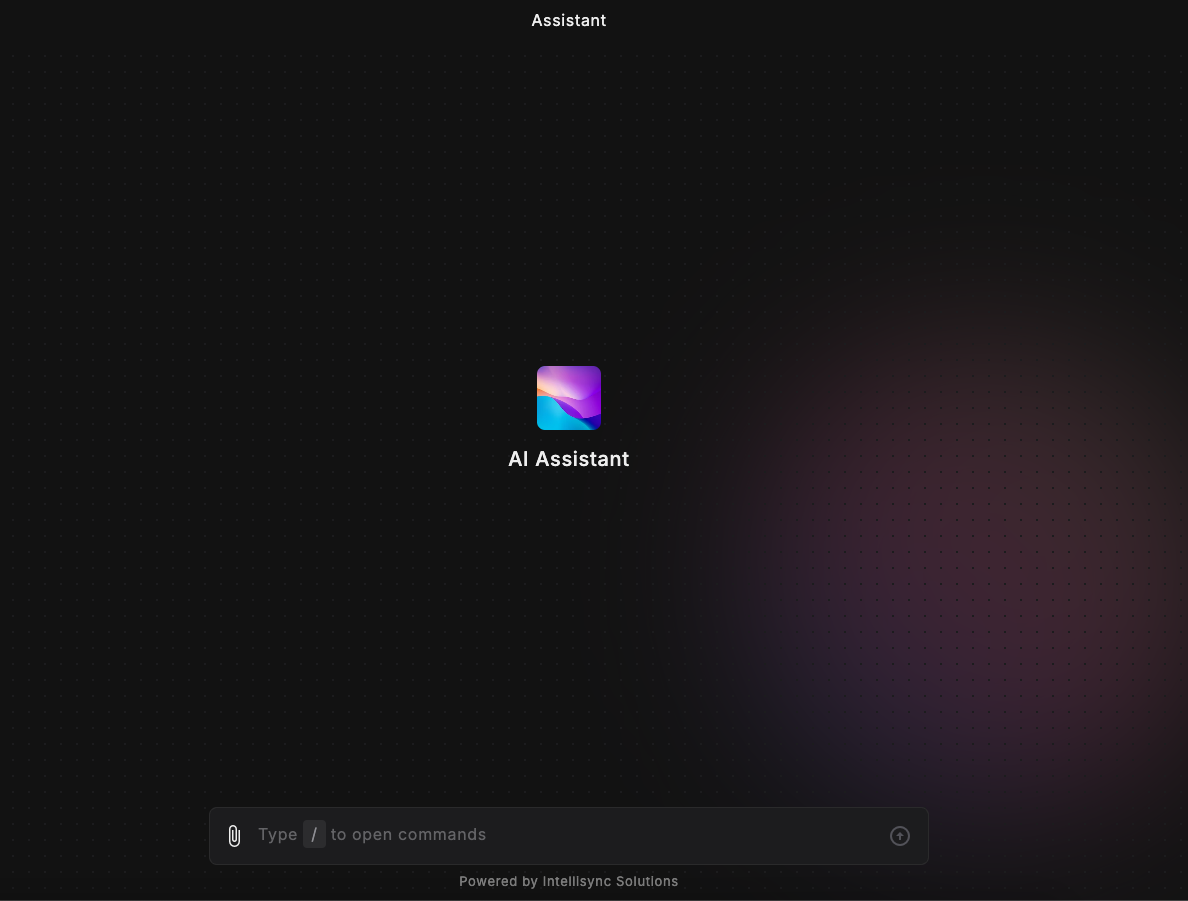
Creating Your AI Assistant
To get started with creating your AI Assistant:
- Access the Assistant: Navigate to the AI Assistant section from your dashboard.
- Create New Assistant: You'll see a large icon in the center labeled "AI Assistant." Click on this icon to start creating your personalized assistant.
Using the Command Bar Coming Soon
The command bar feature is currently in development. Soon you'll be able to use powerful commands to interact with your AI Assistant more efficiently.
The command bar will allow you to interact with your AI Assistant. Here's what to expect:
- Typing Commands: Begin typing in the input field labeled "Type / to open commands." The assistant will start processing your commands in real-time.
- Available Commands: Type `/` to see a list of available commands that you can issue to the assistant.
- Executing Commands: Once you've typed a command, press `Enter` to execute it. The assistant will respond immediately.

Managing Your AI Assistant
You can manage and interact with your AI Assistant using the settings menu:
- Open Settings: Click on the "Settings" button located at the top-right corner.
- Account Management: Access your account settings by selecting "Account."
- Upgrade to Premium: If you want to access more features, click on "Get Premium Access."
- Clear Chat: You can clear the chat history by clicking "Clear Chat."

Advanced Usage and Customization
Once you've become familiar with the basic operations, you can explore advanced features such as:
- Custom Commands: Add your custom commands to make the assistant more personalized to your needs.
- Integrations: Link the assistant with other tools in the Intellisync ecosystem for a more seamless workflow.
For detailed information on configuring these advanced options, refer to the Intellisync documentation or contact support for guidance.
Final Thoughts
The AI Assistant is designed to simplify your daily tasks and enhance productivity. By following this guide, you should be well on your way to mastering the basics. Keep exploring and customizing the assistant to fit your unique workflow.